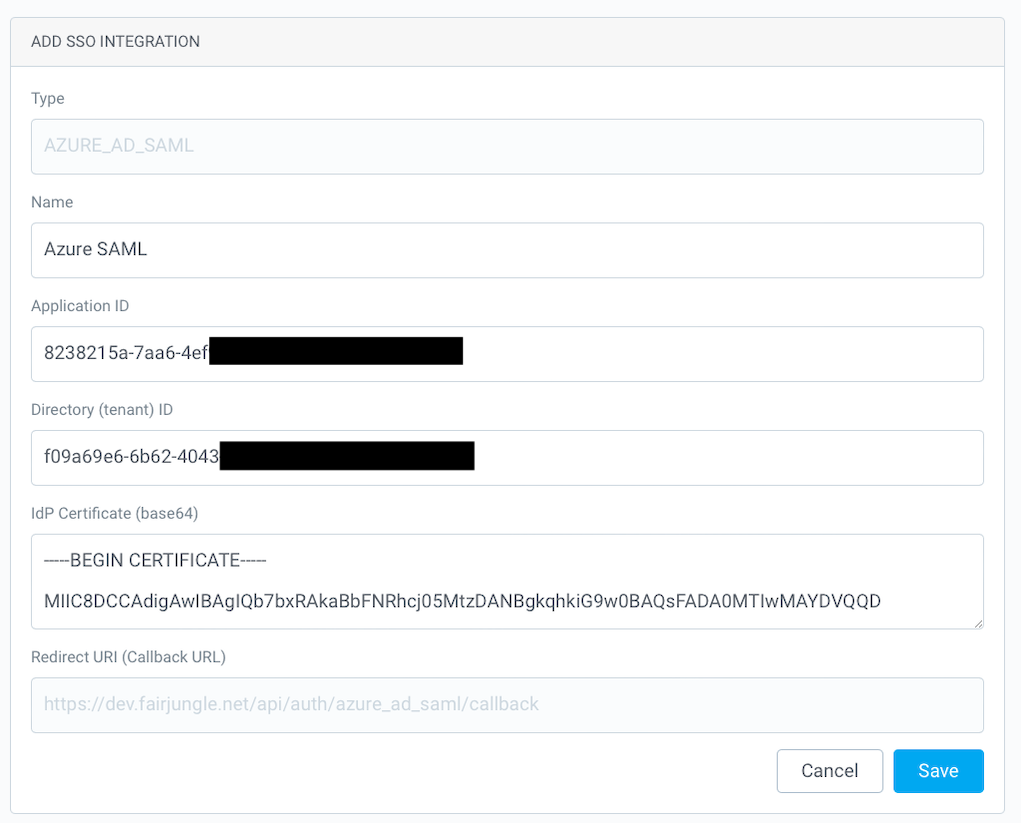Azure AD
Go to Microsoft Entra ID
Formerly known as Azure AD.

Create application
Go to Enterprise applications:
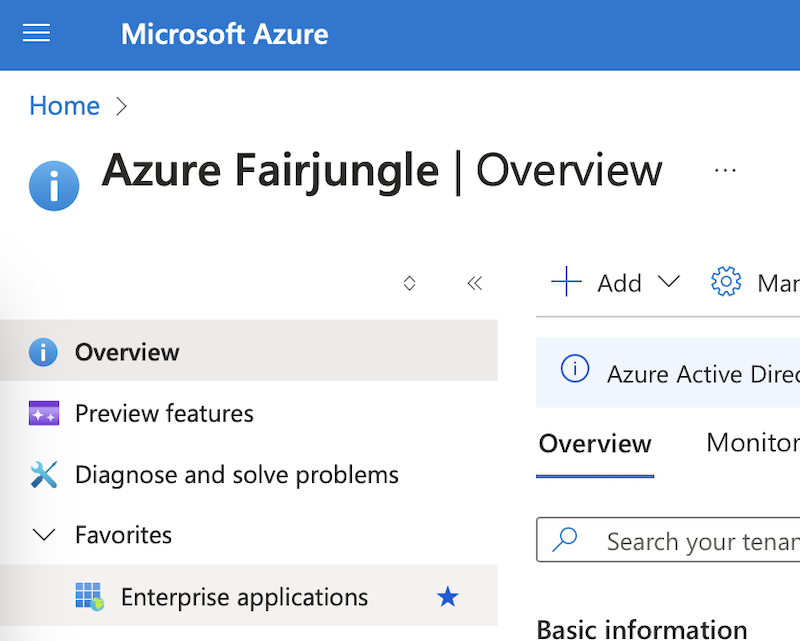
Click on New Application:
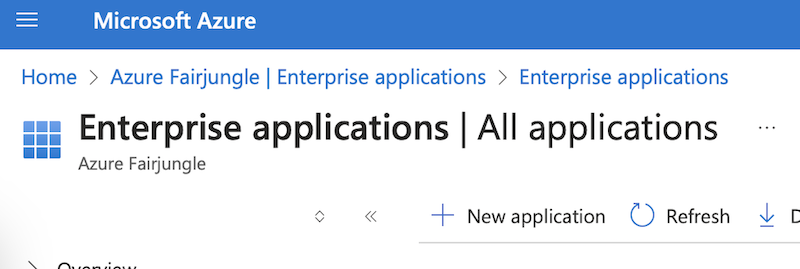
Click on Create your own application:
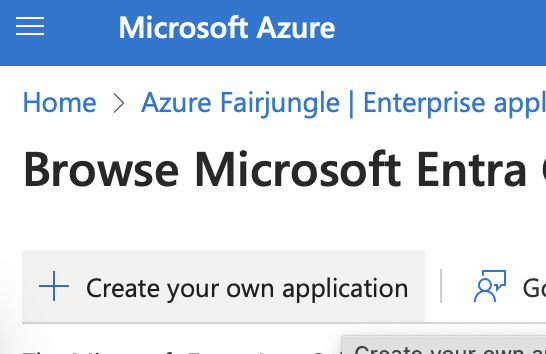
Enter application details:
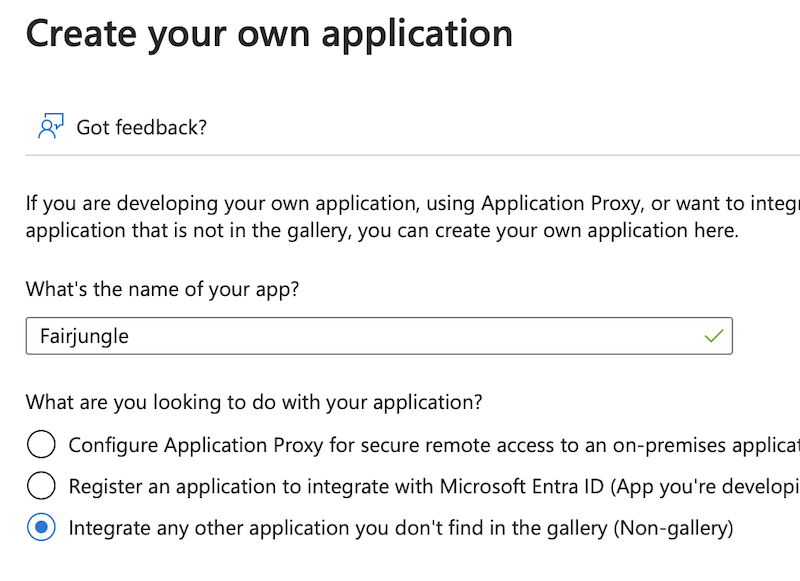
You application is created:
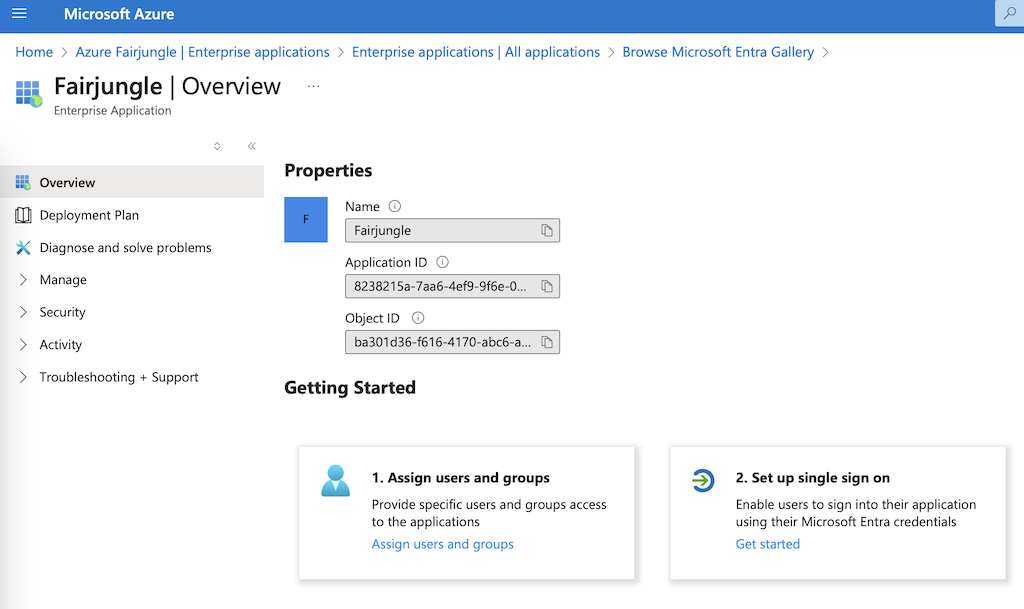
Setup SAML
Go to Single sign-on and select SAML:
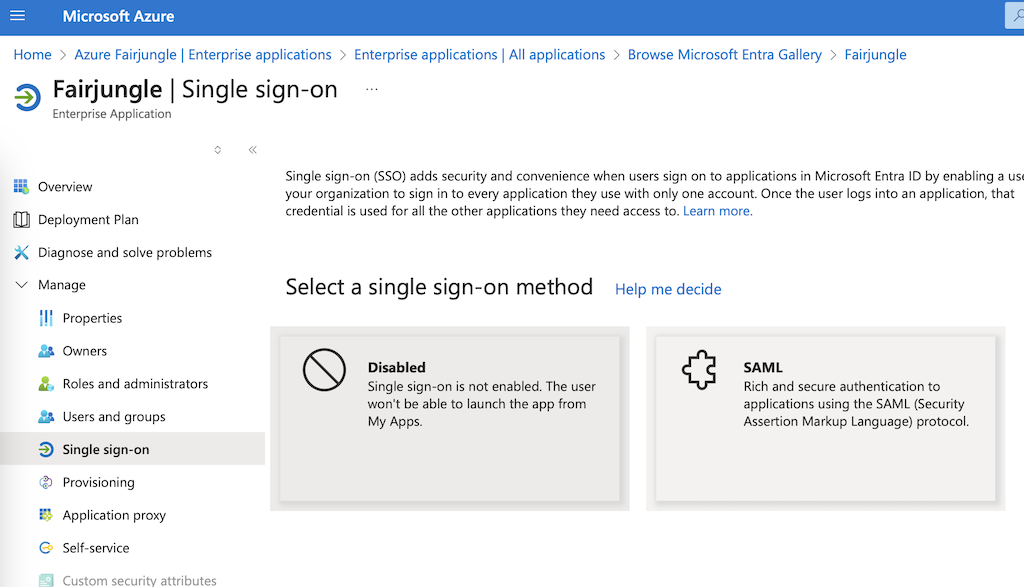
SAML settings:
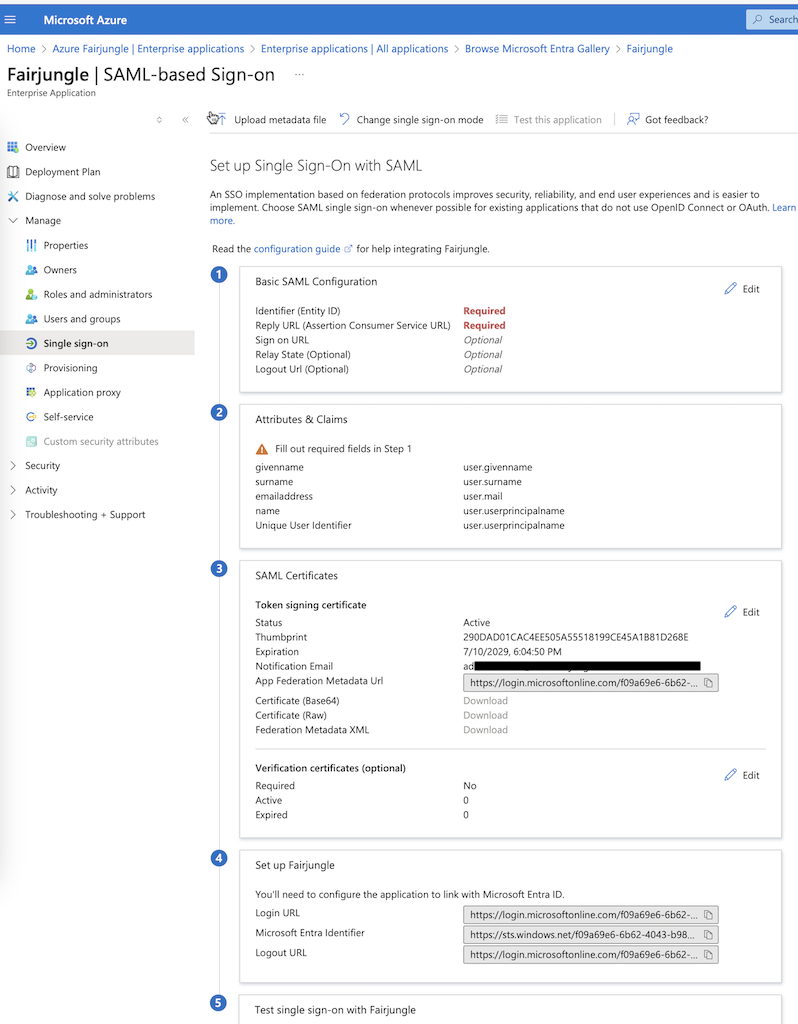
Edit Basic SAML Configuration:
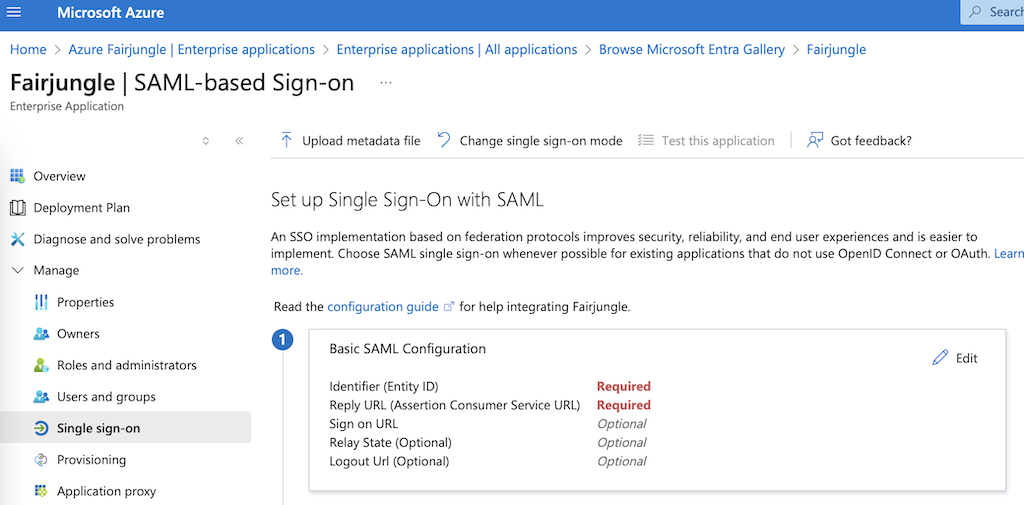
Set missing settings values:
- The
Identifiervalue ishttps://app.fairjungle.com/ - The
Reply URLvalue ishttps://app.fairjungle.com/api/auth/azure_ad_saml/callback
Note credentials
Extract Tenant ID from Microsoft Entra Identifier.
For example https://sts.windows.net/f09a69e6-6b62-4043-b984-3e2bddc0b789/ ⇒ f09a69e6-6b62-4043-b984-3e2bddc0b789
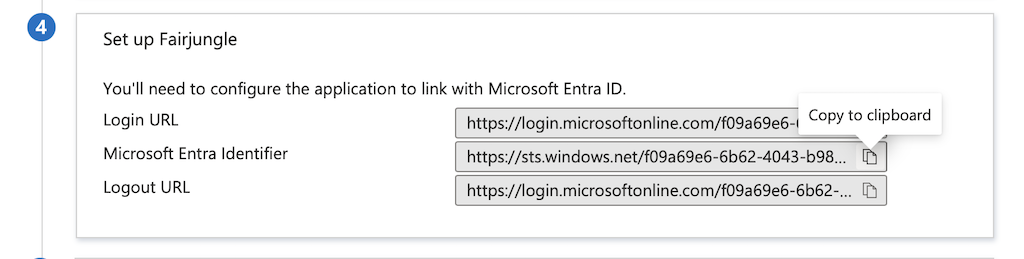
Go to Overview and note Application ID:
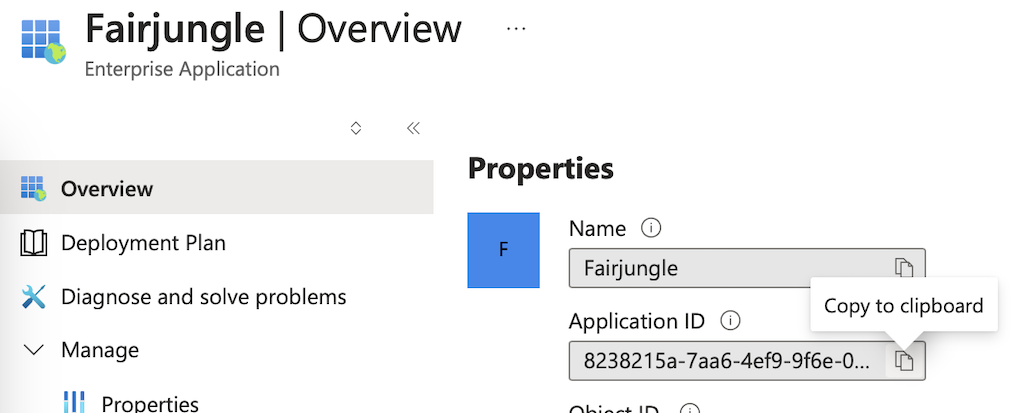
Download IdP certificate from SAML Certificates:
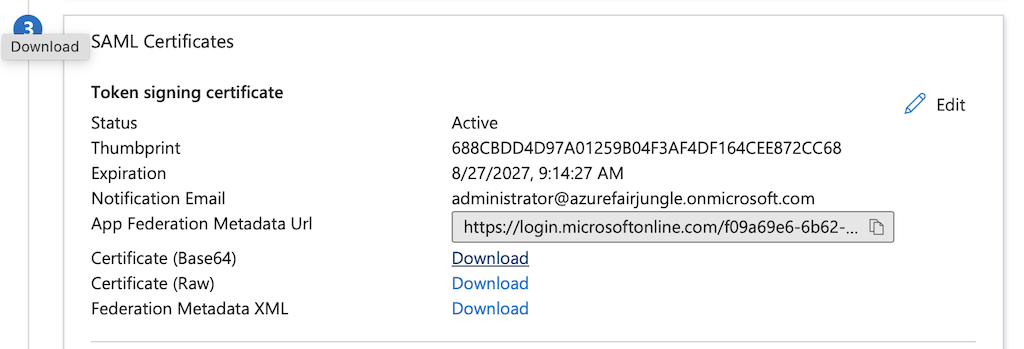
Assign users to application
Go to Users and groups:
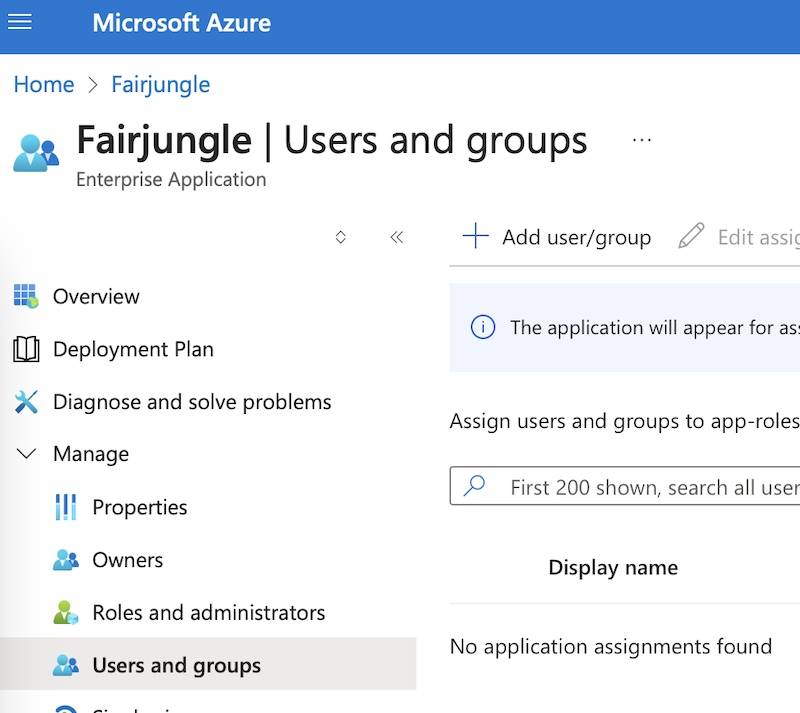
Add assignments:
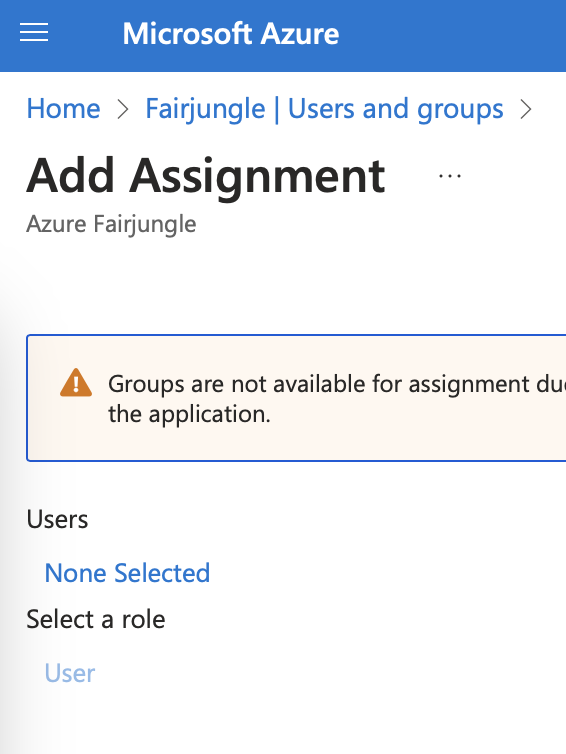
Add SSO Integration
Go to fairjungle and add an Azure AD SAML SSO integration with Application ID , Tenant ID and IdP Certificate: